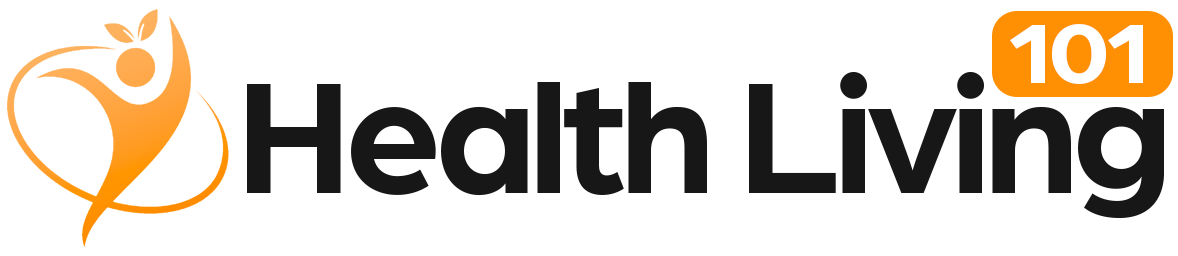Sponsored By: MyComputerWorks
At My Computer Works, we know how upsetting it can be when your device won’t turn on, no matter how many times you press the power button. Whether it’s your reliable desktop, business laptop, or home computer, we can help you figure out what you can do.
This guide covers practical and realistic PC help solutions for troubleshooting a laptop that won’t turn on. So, when you doubt fixing your computer and are wondering, ” How can I repair my computer quickly?”, you can follow some of these steps on your own. After reading, we hope you’ll know where to begin and when expert help is necessary.
Verify Power Sources and Cables
A good computer help tip from our experts is to check your power source first. A basic power issue can be one of the biggest causes of a device not starting. So, before panicking, check the outlet by testing it with a different device, such as a lamp or phone charger.
Additionally, we recommend that if you’re using a laptop, inspect the charging port and power adapter for looseness or signs of damage. A damaged power supply can produce laptop issues masquerading as more severe problems.
Moreover, swapping out an available charger can help if you have a spare. You might also want to try pressing and holding the power button for 10 to 15 seconds to complete a hard reset, which can also help wake an uncooperative machine.
Check For Signs of Life
No whirring fans? No lights? No startup chime? These are all tell-tale signs of a very dead device power-wise. However, if you see any lights or hear short fan sounds, your computer may have display problems instead of a power failure.
If your laptop powers on but the screen stays black, connect it to an external monitor using an HDMI or DisplayPort cable. This can help you determine whether the problem is with the display or something deeper.
While you’re at it, double-check the brightness settings – it’s a surprisingly common oversight that can make a working screen appear completely unresponsive.
Unplug All Your External Devices Before Booting
External peripherals such as USB hubs, printers, or hard disk drives may cause an interruption in startup and are also a leading cause of laptop power issues, especially after a system change or recent driver update.
So, when testing why your computer won’t turn on, unplug all externals but your monitor, mouse, and keyboard, and see what happens.
If it starts properly when they are disconnected, then you have identified one of your problems. This is a part of the standard steps in sound computer troubleshooting and can spare you wasted worry, so try not to skip it.
Consider Whether Overheating Is The Cause
Did your system abruptly turn off and refuse to reboot? Overheating might be to blame. Modern computers contain temperature protection mechanisms to shut down the system to avoid damaging hardware.
If the system is warm to the touch, switch it off and wait for it to cool for at least 30 minutes. Look for clogs in vents and fans because they can aggravate laptop power maladies and contribute to repeated failures.
Reseat Internal Components
If you are familiar with hardware on computers, resetting internal parts by opening your device may fix the problem. Loose RAM slots, graphics cards, or power cables can cause your system to appear dead.
Remove your device from its cables and thoroughly scan and redo the internal parts. This step is crucial when fixing a laptop that is not booting. But if you’re unfamiliar and uncomfortable with handling internal parts, let professionals like us at My Computer Works do it.
Try Booting, But In Safe Mode
If your laptop isn’t starting, and your system boots but hangs during startup, software solutions can often resolve the issue. For example, booting in Safe Mode loads the bare minimum drivers and can help narrow down the problem.
Windows users can access Safe Mode by holding down Shift while restarting, while Mac users hold Shift as soon as they start. Safe Mode should work if Windows is already partially bootable. Through this mode, you can possibly fix your laptop if it won’t boot by uninstalling updates or rolling back drivers.
Call in a Professional
If none of these remedies revive your device, and you’re starting to think “How do I force my laptop screen to turn on?”, it is time to seek assistance from a qualified service provider. Issues such as a non-working motherboard, a dead hard drive, or an extreme short circuit call for some professional intervention.
Fortunately, My Computer Works provides national computer repair services if you need help with device errors, laptop repair, or more involved PC solutions. Our trained professionals are experts in detecting complex errors and getting you back online quickly.
Final Thoughts: Get Your Computer Running Again
Having a non-functional machine is no fun, but most problems can be resolved if approached in specific ways. If you’re still wondering, “How do I fix a laptop that won’t turn on?” or “How do I start an unresponsive laptop?” after trying these fixes, it’s time for expert computer assistance from My Computer Works. Contact us today and let our technicians help you uncover why your PC won’t turn on and how to fix it.

Read full article here