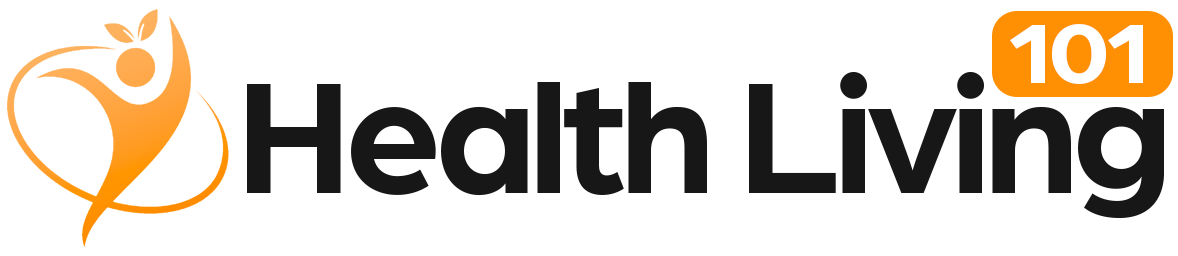Sponsored By: My Computer Works
Have you ever wanted to know what a passkey is? Passkeys are now the new gold standard for safe online access as cybersecurity advances. However, what makes them unique? How do passkeys work, and how do they operate? This comprehensive guide, created and compiled by our tech team at My Computer Works, explains everything you need to know about passkeys.
We discuss passkey authentication, including how to use it on various platforms such as Windows Hello Passkey, Google Passkey for Android, and Apple Passkey for iPhone, as well as what to do in the event of you losing access. So, strap in and put on your reading glasses, so we can take a look at everything you need to learn to start using passkeys in the future.
Understanding How Passkeys Work
Understanding the difference between a passkey and a password is key to grasping how this smarter, safer login method works. Rather than serving as a simple digital substitute, passkeys represent a shift toward stronger, phishing-resistant authentication, and understanding that distinction is essential.
How Do Passkeys Work?
A passkey is a passwordless login credential that uses a pair of cryptographic keys. A passkey setup consists of two cryptographic keys: a public key that is shared with apps or websites, and a private key that is securely stored on your device.
Passkey authentication is the process by which your device uses Face ID, Touch ID, or your PIN to confirm your identity when you sign in.
With this type of passwordless login, phishing and credential theft are practically impossible, and there is no need to type or remember passwords.
Difference Between Passkey and Password Manager
The difference between passkey and password managers lies in how each handles credentials. A password manager simply saves and enters your current passwords. However, passkeys completely replace passwords, negating the need for duplication, storage, or recall.
Are Passkeys More Secure Than Passwords?
Yes, passkeys are not reusable, guessable, or stolen like regular passwords are. The private key cannot be intercepted or used for logging in to a fraudulent website because it never leaves your device.
And because passkeys integrate authentication and verification in a single, smooth step, they are even more secure than two-factor authentication [2FA] or multi-factor authentication [MFA].
Microsoft, Apple, Google, and Passkey Integration
The most popular tech giants are leading the move toward passwordless security. Each one has its own system for creating, saving, and syncing passkeys. Here’s how each platform helps you get set up.
Microsoft Passkey Support
While Microsoft Authenticator no longer stores passwords, it fully supports passkeys that work with Windows Hello. Windows users can rely on Windows Hello passkeys for biometric authentication using fingerprints, facial recognition, or PINs. With Microsoft passkey support, users benefit from stronger security and fewer weak passwords across company and personal accounts.
To set it up, go to your Microsoft account security settings and choose “Add a passkey.” You’ll be prompted to use Windows Hello to create it. Once complete, your passkey will be saved securely and can be used to log in to supported websites and apps without typing a password.
Apple Passkey iPhone and Mac Passkey Setup
Integrating Apple Passkey with iPhone is simple for Apple users. When logging in, Safari immediately recommends creating a passkey, which is then saved in Apple iCloud Keychain passkeys once you verify with Face ID or Touch ID.
On a Mac, the process is nearly identical. Open Safari, click “Create Passkey,” and approve with Touch ID. The Mac passkey setup will then automatically sync across all your Apple devices.
Google Passkey Android Integration
Setting up Google Passkey on Android is just as straightforward. Your credentials are automatically stored in Google Password Manager’s passkey storage after signing into Chrome. Simply select “Set Up Passkey,” then confirm with your fingerprint or PIN to complete your Google Passkey Android integration.
Storing and Recovering Passkeys
If you’re wondering, ‘Can I store passkeys on my device?’, the answer is yes, and it’s one of their main advantages.
Where Passkeys Are Stored
Within the ecology of your operating system, your passkeys are safely kept in the following places:
- Apple: Apple iCloud Keychain passkeys are stored on Apple devices and sync effortlessly between your Mac, iPhone, and iPad.
- Android: They reside in your Google account’s Google Password Manager passkey vault on Android.
- Windows: On Windows, the Windows Hello passkey uses your device’s PIN or biometric information to manage encryption and storage.
Local vs. Cloud Storage Options
Local storage of passkeys is possible; however, it involves certain risks. The passkey is lost along with your device if it is lost or damaged. This is avoided with cloud synchronization via Apple, Google, or Microsoft cloud storage options, which store an encrypted backup on the cloud.
Quick Fixes for Login Problems
We recommend trying to update your software or using a different synced device that has your passkey saved before you lose your mind. Not all apps or websites currently support passkeys, so ensure the one you’re signing into does.
If issues continue, consult the official guidelines from Apple, Google, or Microsoft, or contact My Computer Works for detailed assistance and troubleshooting.
How to Recover a Passkey if Phone Is Lost
Knowing how to recover a passkey if a phone is lost can save you a lot of trouble. Your passkeys can be readily recovered on a different device if your iCloud, Google, or Microsoft accounts are synchronized. Recovery can take a long time if sync is not enabled, and expert assistance from My Computer Works might be required.
Troubleshooting Passkey Login Errors
If you’re unable to sign in with your passkey, the issue usually comes down to software, syncing, or stored credentials. Here’s how to identify and fix the problem:
- Outdated software: Unfortunately, passkeys rely on the latest security protocols. This means you need to update your operating system and browser to restore compatibility.
- Incomplete cloud sync: If your passkeys are stored in iCloud Keychain or Google Password Manager, make sure you’re signed into the correct account and that syncing has finished.
- Corrupted or missing credentials: Occasionally, saved keys can become damaged or erased. Try removing the old passkey and re-registering a new one through the website or app’s login settings.
If none of these steps work, contact your account provider’s support team, as they can verify ownership and help you re-establish access safely.
What Happens If I Lose My Device With Passkeys?
So, what happens if I lose my device with passkeys? This is a common concern. Because your private key is stored on your device, losing it can momentarily prevent access. As we mentioned earlier, your passkeys can be readily recovered, provided you have backed them up using iCloud Keychain, Google Password Manager, or Microsoft Sync. Unfortunately, recovery without backups could require additional and tedious verification procedures.
Compatibility and Cross-Platform Challenges
Although support for passkeys is growing quickly, not all browsers and apps have the latest versions. You may still encounter websites that require outdated passwords. Occasionally, syncing issues can also occur when switching between systems, such as moving from Windows to macOS.
These problems usually come down to differences in how devices and platforms handle secure storage and encryption. For example, a passkey saved in iCloud Keychain on your Mac may not automatically appear on a Windows PC using Google Password Manager. Keeping your software updated and using the same password manager on all devices helps reduce these issues and keeps your sign-ins running smoothly.
The Future of Passwordless Security – Choose My Computer Works
Passkeys are a significant advancement in online security. Users may now enjoy strong, convenient security without having to remember complicated passwords thanks to passwordless or ‘passkey’ login. Although there may be sporadic issues with syncing or recovery, the benefits greatly outweigh the disadvantages.
So, are you ready to try them out? My Computer Works is here to make your transition to passkey use easy, safe, and stress-free. Our expert tech team is ready and waiting to assist.

Read full article here