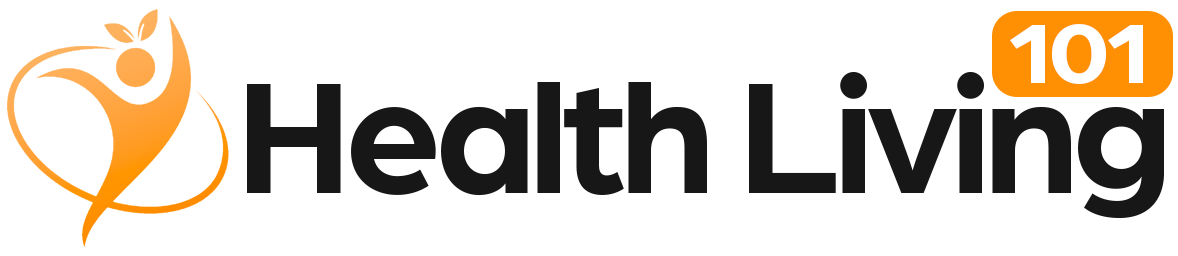Sponsored By: My Computer Works
It’s not difficult to find out what version of Windows your device is currently running. At My Computer Works, we believe technology should be easy to use, no matter your background. Fortunately, it only takes a few seconds and no special knowledge to check your Windows version.
To make sure you don’t feel overwhelmed, we’ll walk you through how to check your Windows version step by step. With this knowledge, you’ll always be ready when it’s time to confirm your system is secure, install new software, or simply satisfy your curiosity. Together, we’ll cover the easiest methods and explain what those details mean for your computer.
Why Knowing Your Windows Version is Useful
Let’s review why knowing your Windows version may be more significant than you may have thought before moving on to the steps of how to check your Windows version.
It Helps You Ensure Software and Hardware Work Correctly
The compatibility of current devices and programs is directly impacted by the Windows version you are using. We hate to say it, but outdated systems may lead to hardware malfunctions or prevent the installation of apps on your computer. For instance, only Windows 10 or Windows 11 may run Microsoft Copilot. By doing a Windows compatibility check beforehand, these compatibility issues can be avoided.
It Helps You Stay Protected with Security Updates
Every Windows release has a support period. Microsoft ceases providing Windows security updates after that, making your PC more susceptible to threats. You can confirm that you’re still within a supported period by learning your Windows edition and Windows version number.
It Helps You Unlock New Features and Improvements
Only more recent versions, like Windows 11 version 23H2, offer several of Microsoft’s most intriguing features, including AI-driven Copilot, improved multitasking options, and enhanced widgets. If you know which version of Windows you have, you can gain a better understanding of the features available to you.
These are the Simple Ways to Find Out Your Windows Version
Below, we’ve shared a few of the ways to find out your Windows version:
Checking Through the Settings Menu: Windows 10 and 11
Checking the Settings menu is thankfully the most straightforward method for most users to find their system version and edition, as well as check the Windows build number information on the device.
If you want to check the Windows version, Windows 10, or check Windows version Windows 11, the Settings menu gives you an easy way to do it. Here’s how:
- Launch the Start menu.
- Find Settings. To access your device’s Settings, click on the gear symbol.
- When in Settings, click System, then About.
Your edition, version, and Windows build number are all in one location once you access the ‘About’ setting tab on your device.
Checking with the Run Dialog Box
The Run Dialog provides a quick shortcut if you want results right away without having to navigate any menus.
- Use the keyboard shortcut Win + R.
- Enter winver.
- Hit ‘enter’.
A pop-up window with your build number, edition, and version will show up, and because it only takes a few seconds, it’s frequently regarded as the easiest way to check the Windows version on a PC.
Checking with Command Prompt or PowerShell
PowerShell and Command Prompt may provide a comprehensive system report for a closer look at your system, including its version. Here’s what to do:
- Right-click Start.
- Select PowerShell or Command Prompt.
- Press Enter after entering systeminfo.
Details such as your edition, build number, system type, and BIOS information are all displayed by this command. With this extra detail, the Windows system info command works as a built-in Windows version checker that not only tells you your version but also helps you spot potential compatibility or hardware issues before they cause problems.
Understanding Windows Versions, Editions, and Builds
After you learn how to find out what version of Windows you are running, it’s helpful to understand what those numbers and terms mean.
- Edition: Identifies whether you’re running Windows Home, Pro, or Enterprise.
- Version: Refers to the release cycle, like Windows 11 version 23H2.
- Build number: Shows the specific update level within a version.
Knowing the differences will help you answer questions like “what version of Windows do I have?” or “is my Windows up to date?” and better understand how your system compares to the latest releases.
Confirming You’re on the Latest Release
The next step after determining the version you have is to ensure it’s the most recent version available.
Steps to Verify
Verifying via Microsoft’s Release Health page is the simplest method to verify your version. To check if you have the latest Windows version, compare your Windows build number and version with the listings there.
Why Being Current is Important
Being behind on updates can prevent you from accessing new features and may leave your system vulnerable to security risks. PC updates often include critical security patches, performance improvements, and access to new tools that older versions simply don’t offer.
That’s why if you keep your version current and up to date, your device is safer, more stable, and ready to use the newest features Microsoft rolls out.
Options if Your Windows Version is Outdated
There are two options available to you to get your computer up to speed if your version is outdated. You can install an update or consider a hardware upgrade:
Installing Updates
Usually, updating your system is simple. All you need to do is:
- Navigate to Windows Update after opening Settings.
- Click “Check for Updates.”
- Install the available software after downloading it.
Considering a Hardware Upgrade
Updates may occasionally fail to install due to your computer’s incompatibility. If so, the only option to continue receiving Windows security updates and access features like Windows 11 version 23H2 could be to upgrade your device to a newer model.
Final Thoughts on Checking Your Windows Version
Knowing how to get and find Windows version details is a simple step that can make a real difference for your computer’s features, security, and compatibility. Now that you know how to check Windows edition and build, you can do it quickly using the Windows system info command, the Run shortcut, or the Settings menu.
If you’d like extra support, the team at My Computer Works is here to help. We can keep your software and hardware up to date, walk you through updates, or answer any other tech questions along the way.

Read full article here